Submit product AMQP
This section describes how to submit a new product to the LTA service of REGARDS thanks to AMQPS interfaces.
Introduction
The diagram below explains the global processing of a new product submission request by REGARDS system.
For a REGARDS client using message queuing, the main steps are:
- Publish your product archive request containing product information to REGARDS Rabbitmq server.
- Wait for notifications from REGARDS on its Rabbitmq server. Those notifications will inform you about your request progression. Request status lifecycles can be :
DENIED: Your request has been denied (possibly malformed request).GRANTED->ERROR: Your request has been granted, but an internal error happened.GRANTED->SUCCESS: Your request has been granted and processed with success.
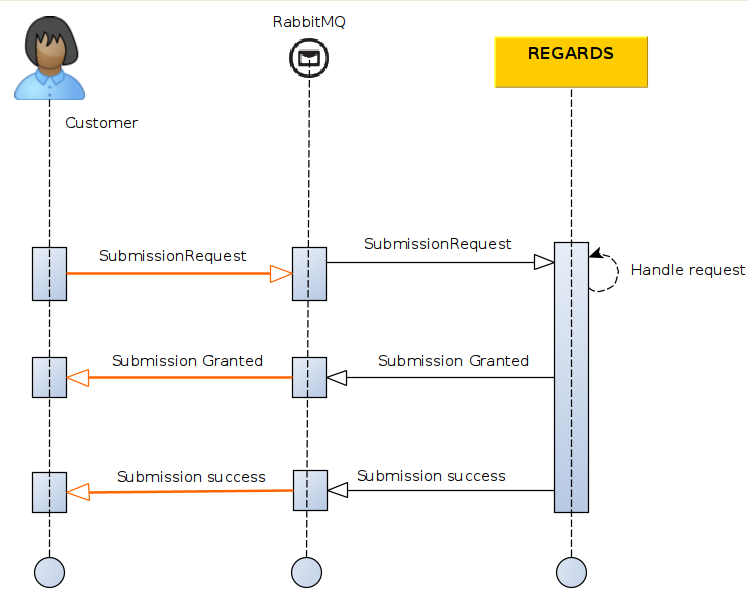
Submit Product creation request
Exchange
Submission requests have to be published to REGARDS Rabbitmq exchange:
regards.broadcast.fr.cnes.regards.modules.ltamanager.amqp.input.SubmissionRequestDtoEvent
Request format
Message headers
"regards.tenant": "tenant"
"regards.request.owner":"owner"
| Parameter | Type | Optional | Description |
|---|---|---|---|
| regards.tenant | String | No | Tenant name depends on REGARDS instance project configuration |
| regards.request.owner | String | No | Name of the request provider. |
Message body content
{
"correlationId": "xxx",
"productId": "xxx",
"datatype": "xxx",
"geometry": {
"coordinates": [
[
[
0.07604560969926086,
43.98314313658291
],
[
0.14096031674824933,
43.99467654310261
],
[
0.05530723606827761,
43.957963973072
],
[
0.07604560969926086,
43.98314313658291
]
]
],
"type": "Polygon"
},
"files": [
{
"type": "THUMBNAIL",
"url": "file:/input/LTA/2519/thumbnail-4.png",
"filename": "thumbnail-4.png",
"checksumMd5": "fb8613574312c47f215343ebebaf8ebf",
"mimeType": "image/png"
},
{
"type": "RAWDATA",
"url": "file:/input/LTA/2519/product-4.zip",
"filename": "product-4.zip",
"checksumMd5": "ff3d0a4640b403a02007b0039640607b",
"mimeType": "application/zip"
},
{
"type": "RAWDATA",
"url": "file:/input/LTA/2519/product-4-meta.xml",
"filename": "product-4-meta.xml.",
"checksumMd5": "fcd0e49a6f85e67ae6d2149a1f67d567",
"mimeType": "application/xml"
}
],
"storePath": "",
"session": "",
"replaceMode": false,
"tags": [ "tag1", "tag2" ],
"properties": {}
}
| Parameter | Type | Optional | Description |
|---|---|---|---|
| correlationId | String | No | Request correlation unique identifier |
| productId | String | No | Product identifier. If two products are submitted with the same id, a new version is created or the previous one is replaced. |
| datatype | String | No | Product type. Have to be a REGARDS known datatype. |
| geometry | GeoJSON RFC 7946 | Yes | Product geometry |
| files.type | String | No | Type of the file can be RAWDATA, THUMBNAIL, QUICKLOOK_SD, QUICKLOOK_MD or QUICKLOOK_HD |
| files.url | String | No | File location |
| files.name | String | No | File name |
| files.checksumMd5 | String | No | File MD5 checksum |
| files.mimeType | String | No | File mime type |
| storePath | Path | Yes | Used to manually define the destination location for files on archival system. |
| session | String | Yes | Used to define a session name. Many requests can be associated to a same session name for monitoring purpose. |
| replaceMode | Boolean | Yes | default false - Defines whether a product with the same id should be replaced or duplicated with a new version. |
| tags | Strings | Yes | Optional labels to add in product metadata tags |
| properties | json object | No | Product metadata, Map of key/value properties. Mandatory properties depends on product datatype. |
Click on the link Get product progress AMQP just below, you will discover responses RS-LTA-MANAGER will send you for your submission request.