Create Order AMQP
This guide describes how to order one or many products from the order service through AMQP interface.
Introduction
The diagram below explains the global processing of an order request by REGARDS system. For a REGARDS client using message queuing, the main steps are :
- Publish your product order request to REGARDS Rabbitmq server.
- Wait for notifications from REGARDS on its Rabbitmq server. Request status lifecycles can be :
DENIEDGRANTED->SUBORDER_DONE(occurs 0 to many times) ->FAILEDGRANTED->SUBORDER_DONE(occurs 1 to many times) ->DONE
- Download order archive everytime you receive a
SUBORDER_DONEorDONEmessage.SUBORDER_DONEandDONEcontains the URL to the Download ordered files REST API to download all available files related to an order.
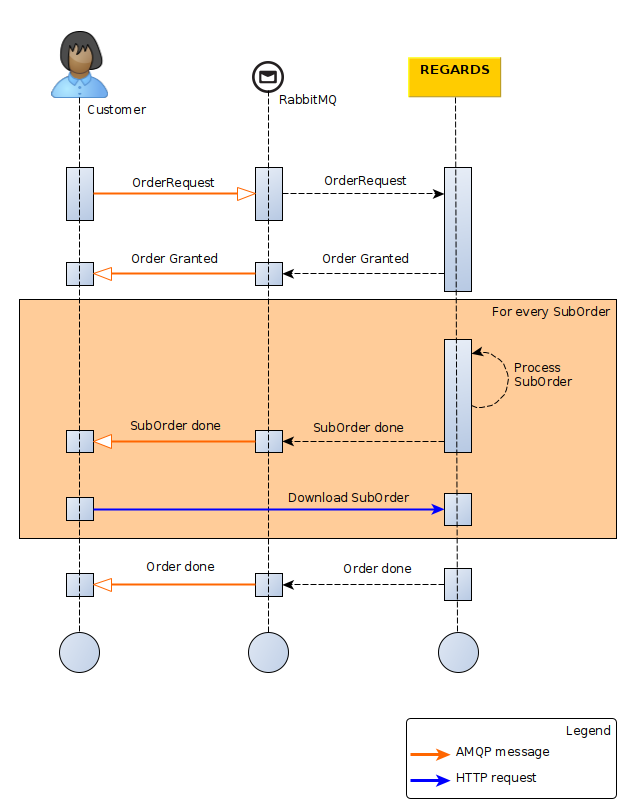
Submit Order request
Exchange
Exchange to submit Order requests:
regards.broadcast.fr.cnes.regards.modules.order.amqp.input.OrderRequestDtoEvent
Order request format
Message headers
"regards.tenant": "tenant"
| Parameter | Type | Optional | Description |
|---|---|---|---|
regards.tenant | String | No | Tenant name depends on REGARDS instance project configuration |
Message body content
{
"correlationId": "xxx",
"queries": [],
"user" : "",
"filters": {
"dataTypes": [],
"filenameRegExp" : "",
}
}
| Parameter | Type | Optional | Description |
|---|---|---|---|
| correlationId | String | No | The request correlation id. |
| queries | Lucene strings | No | List of lucene formatted queries to find products to order. |
| user | String | No | Email of your REGARDS user. |
| filters.datatypes | String | Yes | List of REGARDS datatypes to filter files from orderd products. Datatypes can be RAWDATA or QUICKLOOK |
| filters.filenameRegExp | String | Yes | Regular expression to filter files by their names from orderd products. |
NOTE: Here is the link to the REGARDS Lucene format
NOTE: A REGARDS user is mandatory to order products. Your user must be activated and remaining download quota must allow you to order.
Order request examples
If you want to retrieve a product by its identifier, the order request is :
{
"queries": [
"productId:my_product_identifier"
],
"user" : "myself@cnes.fr"
}
If you want to retrieve many products using their identifiers, the order request is :
{
"queries": [
"productId:(my_product_id_1 OR my_product_id_2 OR my_product_id_3 OR my_product_id_4)"
],
"user" : "myself@cnes.fr"
}
If you want to retrieve all products from a specific metadata like datatype (depends on configured REGARDS data models), the restoration request is:
{
"queries": [
"datatype:type1"
],
"user" : "myself@cnes.fr"
}
If you want to retrieve all products from a specific metadata like datatype (depends on configured REGARDS data models) and retrieve only image files, the restoration request is:
{
"queries": [
"datatype:type1"
],
"user" : "myself@cnes.fr",
"filters": {
"dataTypes": [
"QUICKLOOK"
],
}
}
Click on the link Get Order progress AMQP just below, you will discover responses RS-ORDER will send you for your order.